If you get errors such as:
08001:1:4:[Easysoft ODBC (Client)] Client unable to establish connection HY000:2:4:[Easysoft ODBC (Client)] Connection refused, error text
then the Easysoft ODBC-ODBC Bridge Server is not listening on the specified port or the operating system refused the connection due to the listen backlog queue filling. (In this last case, see the question Why do I get connection refused under heavy loads?.) First check the DSN entry you are using in the odbc.ini (or .odbc.ini or ODBC Administrator) is correct. The attribute to check is SERVERPORT. If the server is up and running on the specified machine, listening on the specified port, you should be able to telnet to that port and see if the server sends its startup protocol message. E.g. if the SERVERPORT value is demo.easysoft.com:8888 you should be able to telnet to port 8888 on demo.easysoft.com.
telnet demo.easysoft.com 8888
You should see something like this:
87FA9694x1:0:1998-1112-0000000001001:NT^02:4.0.1381^03:Intel^04:4^05:^06:Yp^07:1^
(Do not worry if it is not exactly the same as this, the output will vary, depending on the Easysoft ODBC-ODBC Bridge version, operating system and machine type.)
If the telnet fails to connect then nothing is listening on that port and you should check the port used on the server and make sure the server is running. If you get connected but then see a connection closed by foreign host message then you should see the other connection-related questions in this KB.
If you are connecting to a non Windows server then check your /etc/inetd.conf and /etc/services files or equivalent. These should be similar to those shown below:
/etc/services esoobserver 8888/tcp # Easysoft ODBC-ODBC Bridge
/etc/inetd.conf
esoobserver stream tcp nowait root /bin/sh /bin/sh
/usr/local/easysoft/server/server
This should have been done for you by the installation. The important parts are:
#!/bin/sh cd /usr/local/easysoft/server ./esoobserver inetd
Check this script is executable and try running it. If esoobserver does not exist then you have not yet created a binary of the Easysoft ODBC-ODBC Bridge linked with your ODBC driver. See BUILDING in the docs directory.
If you are connecting to a Windows server then you should look at the following list for possible problems:
If on Windows 95 then you have to start the esoobserver manually, in the Start Menu -> Programs -> Easysoft -> ODBC-ODBC Bridge program group, click on the ODBC-ODBC Bridge Server.